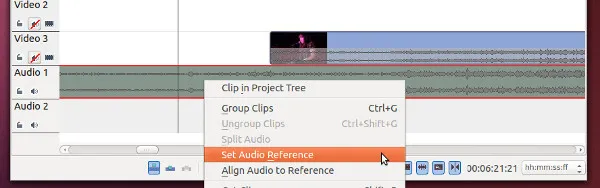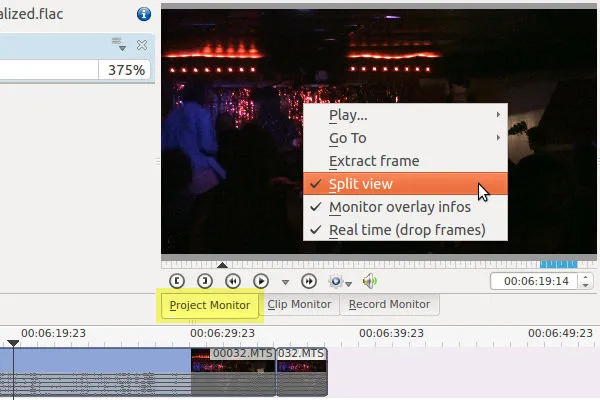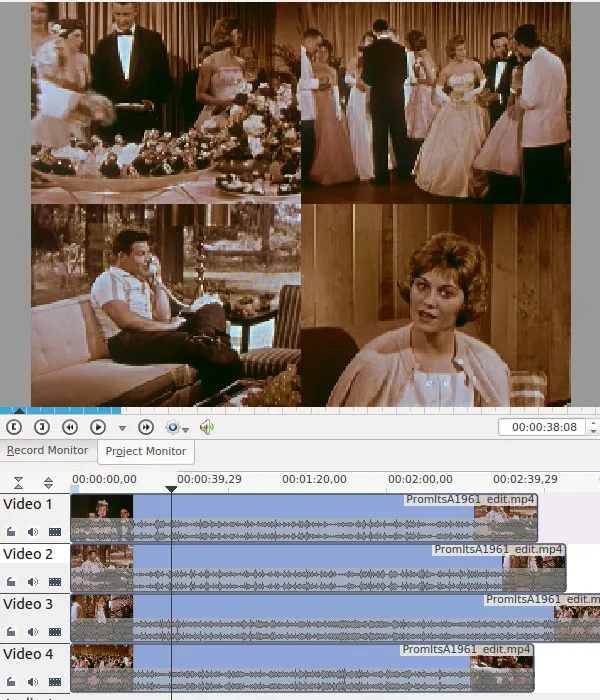Kdenlive multicam editing workflow
Kdenlive is a free open source video editor for GNU/Linux and FreeBSD. It’s among my favorite editors for Linux and one of the many open source apps I use often.
Kdenlive doesn’t quite have the multicam editing capabilities that Premiere Pro has, but I’ve worked out a system to help edit multiple camera angles without losing my mind. Often I forget these methods if I haven’t used them in awhile, so I thought I’d share them here.
There is no dedicated mode to edit multiple synchronized clips like Premiere, but there are a few features which help enormously. Admittedly, I haven’t used Premiere Pro in years, but I remember it being pretty difficult to work in multicam mode anyways.
There are two main techniques I use when multicam editing. Audio alignment and split view.
Audio Alignment
Since version 0.9 Kdenlive has had an automatic audio alignment feature. It’s very simple to use, although I’ve had some problems with it being inaccurate on longer clips. This might have more to do with the audio sources being placed to far from each other in a crowded venue (thus they differed from each other too much).
To use it, simply right click your source clip(audio or video track), and click Set Audio Reference.
Next, right click the clip you want to align and click Align Audio to Reference.
If you are doing any kind of multi-camera shoot it’s always good to use a clap board or at least clap in front of all the cameras a couple times at the beginning of your recording. If the automatic audio alignment doesn’t work it will still be easy to align the clip starting points up by the claps.
Split view
Now comes a very simple method for viewing multiple video tracks at the same time. No need to use any effects or compositing tricks, just use the Split view feature on the project monitor.
Make sure you are on the Project Monitor (view->Project Monitor if yours is off), right click and select split view.
You may need to use proxy clips to be able to watch the clips smoothly.
From here, I’ll usually play it through and note which sections of each clip I like-either on paper or using Kdenlive markers-and then start cutting.
In the end, it’s really a pretty simple method, but I always seem to forget about Split view.
Example of 4 clip editing with split view.